|

Have you ever wondered how to get contacts out of Microsoft Outlook in order to import them into another application like QuickBooks or other contact management applications? Microsoft Outlook has a built-in feature that makes this a snap by exporting all of your contacts from a specified Contacts folder to a CSV file. The CSV (Comma Separated Value) file format has long been an industry standard for importing and exporting data to and from database applications and spreadsheets; and most applications provide a facility to import data, like contacts, using this file format.
Here's how to export your Outlook contacts to a CSV file so they can be imported into other applications...
1. Click on File in the Outlook toolbar, then select Import and Export.
2. From the Import and Export dialog box, select Export to a file and click Next.

3. Select Comma Separated Values (Windows) and click Next.
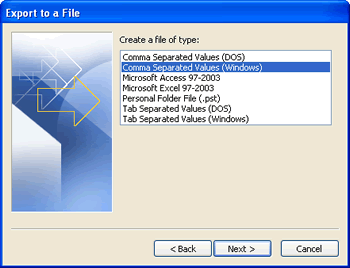
4. Select the Contacts folder and click Next.
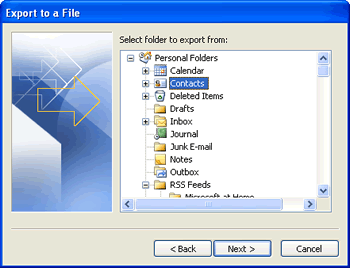
5. Browse to find the folder you would like to save the file to, and name the CSV file. Then click Next.
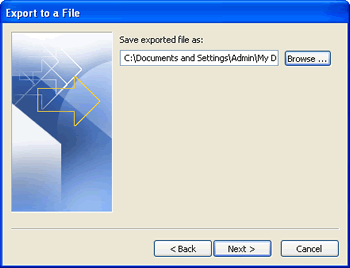
6. From the Actions dialog box, click Finish.
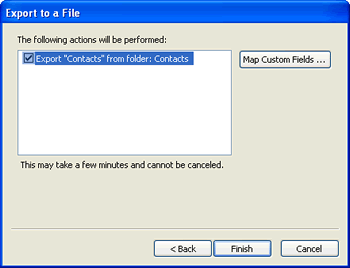
Look for next month's newsletter, when we share another practical trick for using Outlook.
© Lookout Software, LLC. All rights reserved.
Microsoft and the Office logo are trademarks or registered trademarks of Microsoft
Corporation in the United States and/or other countries.
|


