|

How many times do you try to open an attachment in an email in your Outlook Inbox, only to get the message "Outlook blocked access to following potentially unsafe attachments..."? You're not alone; many Outlook users see this message as well. By default, Microsoft Outlook blocks certain file attachments classified as "Level 1" (files defined by Microsoft as potential security risks); often these are non-threatening and safe attachments that you need to receive.
However, there is a solution to this small but annoying security measure - it's a free Outlook add-in called AttachmentSecurity. AttachmentSecurity works by allowing users to pick and choose which file attachment types to block and unblock, allowing instant access to any attachments that Outlook blocks from being viewed, saved or opened.
Here's another practical tip for using Microsoft Outlook...
1. Open your web browser and navigate to http://www.attachmentsecurity.com/downloads.htm. Click on the appropriate link to download AttachmentSecurity for Microsoft Outlook. Follow the instructions to install and register AttachmentSecurity.
2. After installing and registering the application, open Microsoft Outlook (AttachmentSecurity closes Microsoft Outlook during the installation). You will notice that a new icon has been added to your Outlook toolbar. Click this icon to open the AttachmentSecurity dialog box.
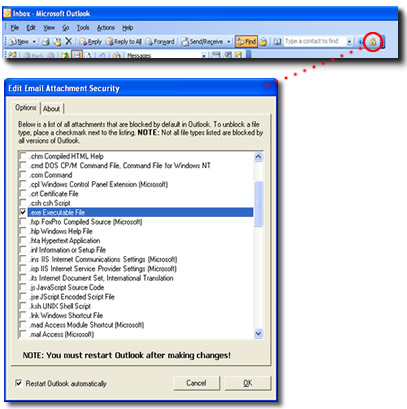
4. Check all the file attachment types that you wish to unblock in your Microsoft Outlook emails. If you only have one or two (or none at all) attachments currently sitting in your Inbox that need to be unblocked, it's a good idea to go ahead and check the other file types that you frequently receive and are often blocked so they will automatically become available once the email is received.
5. In order for the changes to take effect, you must restart Microsoft Outlook. You can do this manually, or if the check box next to Restart Outlook automatically in the AttachmentSecurity dialog box is checked then AttachmentSecurity will restart Outlook for you. Click OK to save the changes and restart Outlook.
Bonus Tip:
Although complete registration of AttachmentSecurity is not required in order to use it, it is recommended. Otherwise you will see a registration reminder every time Microsoft Outlook is opened.
Look for next month's newsletter, when we share another practical trick for using Outlook.
© Lookout Software, LLC. All rights reserved.
Microsoft and the Office logo are trademarks or registered trademarks of Microsoft
Corporation in the United States and/or other countries.
|


