|

Do you often want to or need to compose an email message in Outlook at a certain time, but do not want to actually send it until a different time or date? One way is to compose the email and save it as a draft, but many times the email may be forgotten about. However, Microsoft Outlook includes an easy way send an email message at a later time or date without you having to remember to send it yourself.
Here's another practical tip for using Microsoft Outlook...
1. After composing the email message, click the Options button in the email's Advanced Toolbar.
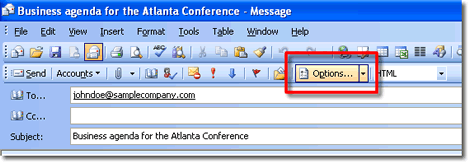
2. In the Message Options dialog box, check the check box next to Do not deliver before.
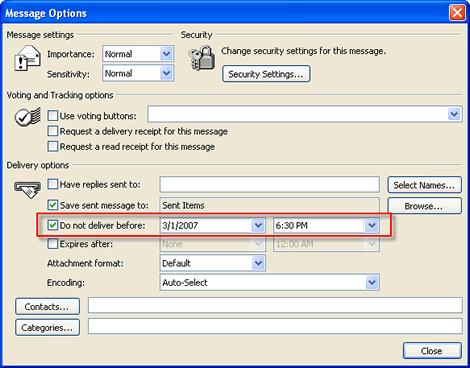
3. Use the drop down menus that are next to Do not deliver before to select the date and time you want the email message to send.
4. After you have selected the date and time to send the email message, click Close.
5. Finally, Send your email message to save it until it is designated to send automatically.
Bonus Tip:
Before you perform this procedure for the first time, test it by sending an email message to yourself to make sure that Outlook sends the email message when it is supposed to send.
Look for next month's newsletter, when we share another practical trick for using Outlook.
© Lookout Software, LLC. All rights reserved.
Microsoft and the Office logo are trademarks or registered trademarks of Microsoft
Corporation in the United States and/or other countries.
|


