|

Have you ever been rushed to an important client meeting or need to make a fast delivery, but don't know where it is? Like many Outlook users, you probably do not have much time to spare and often need immediate directions. Most people simply use online mapping services (like Mapquest) to find unfamiliar addresses listed under their Outlook contacts. However, obtaining exact locations and clear driving directions usually takes a lot of unnecessary effort with these sites.
To solve this problem, Microsoft Outlook features a built-in mapping function that quickly pinpoints a contact's specific location and gives detailed driving directions in one simple step. No need to pull up another window or browser; the address is immediately shown in Windows Live Local. So save yourself from frustration and try this simple trick next time you need to look up a contact's location.
Here's another practical tip for using Microsoft Outlook...
1. Open the Outlook contact record you want to map.
2. Click the Display Map of Address icon (the yellow diamond with the black arrow) located on the toolbar next to the red flag.
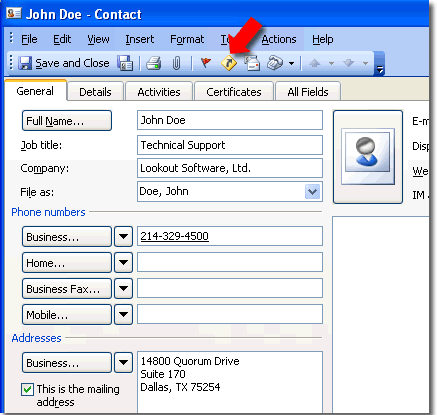
3. Windows Live Local automatically opens within your web browser, and your contact's address will be shown on an interactive map. You can zoom in or out, and even click and drag the map in any direction.
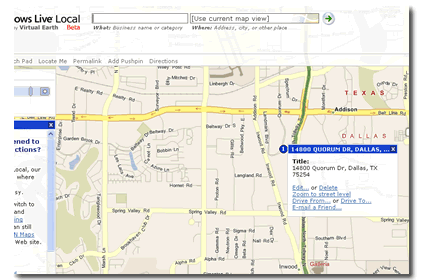
4. To get driving directions, roll over the mapped location with your mouse and click Drive From... or Drive To..... The contact's address will be displayed in the appropriate Start or End box under the Directions sidebar on the right hand side of the screen. Then fill in your location or address in the opposing box, and click Get Directions.
5. The map will reload to show a highlighted driving route, along with detailed driving directions in the Directions sidebar.
Bonus Tip:
You can also use Windows Live Local to print different variations of the displayed map and/or directions to use as a reference while you're on the go.
Look for next month's newsletter, when we share another practical trick for using Outlook.
© Lookout Software, LLC. All rights reserved.
Microsoft and the Office logo are trademarks or registered trademarks of Microsoft
Corporation in the United States and/or other countries.
|


