|

If you're like most Outlook users, you receive between 20-30 emails a day (if not more) asking for a reply or action. That can quickly add up and clutter your inbox with things to remember, especially with everything else you need to do that day. Keeping track of the emails you need to follow up on can be a task in itself, and before too long some of those tasks can go overlooked or forgotten.
Outlook 2003 includes a new feature that allows you to flag an email message for follow-up, but this can be quite limiting. Moreover, if you are using an older version of Outlook, this feature isn't available. Wouldn't it be great if you could just quickly turn an email into an appointment or task in Microsoft Outlook? Well, believe it or not you can do this using Outlook's built-in functionality.
Here's another practical tip for using Microsoft Outlook...
1. Click on the email you want to convert to a task.
2. Holding down the left mouse key, drag the email to your Tasks folder and drop it.

3. The new task dialog will appear with the email subject in the task Subject line. Edit the task with information you want by changing the subject; setting a start date, due date and reminder date; etc.
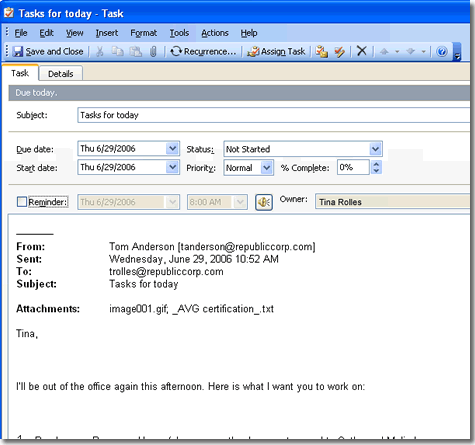
4. Once you have the task information set the way you want, click the Save and Close button.
Bonus Tip:
To turn an Outlook email into an appointment on your calendar, simply follow the same steps shown above to turn an Outlook email into an appointment. However, instead of dropping the email on your Outlook task folder, drop it on your Outlook calendar folder instead.
Look for next month's newsletter, when we share another practical trick for using Outlook.
© Lookout Software, LLC. All rights reserved.
Microsoft and the Office logo are trademarks or registered trademarks of Microsoft
Corporation in the United States and/or other countries.
|


